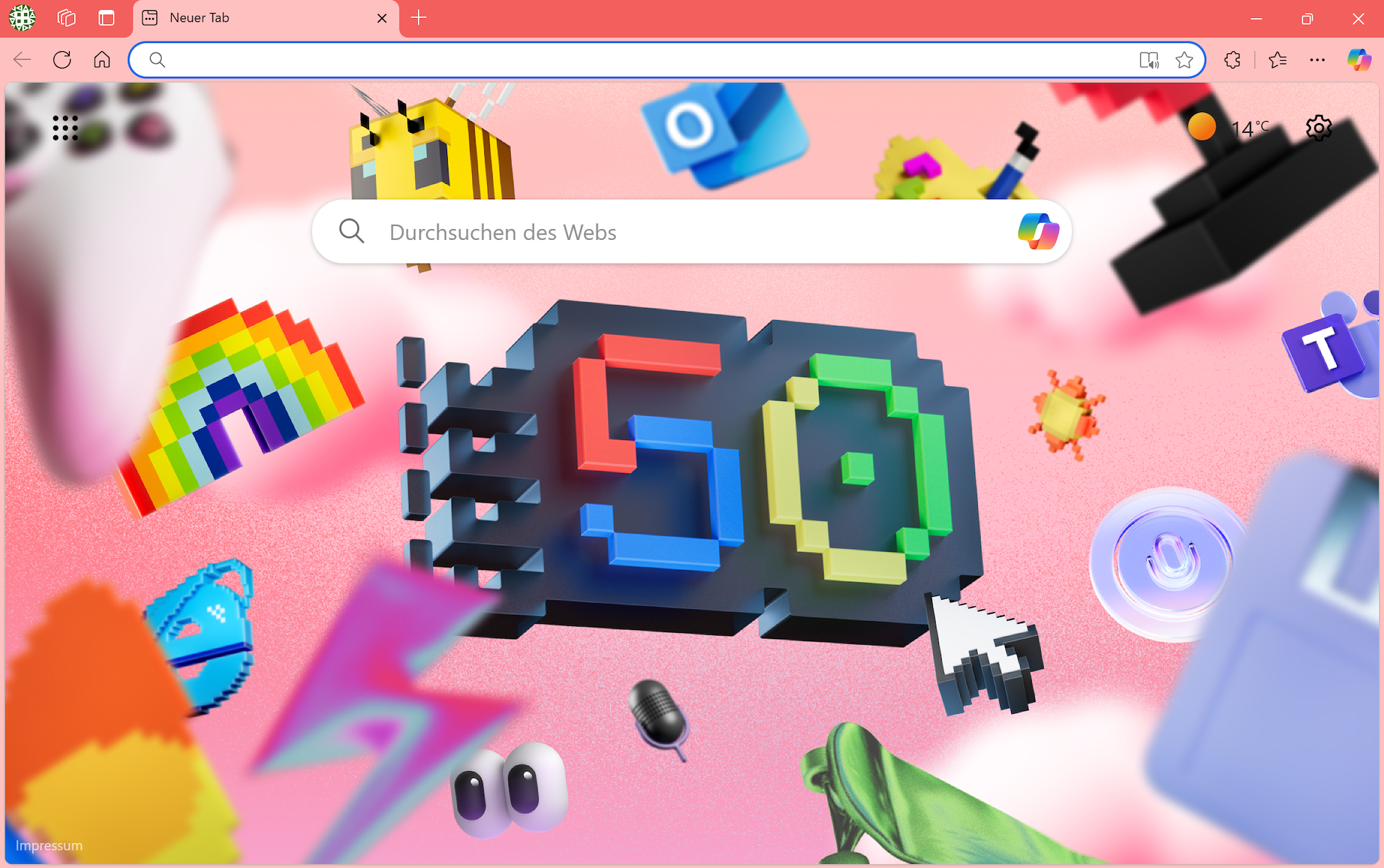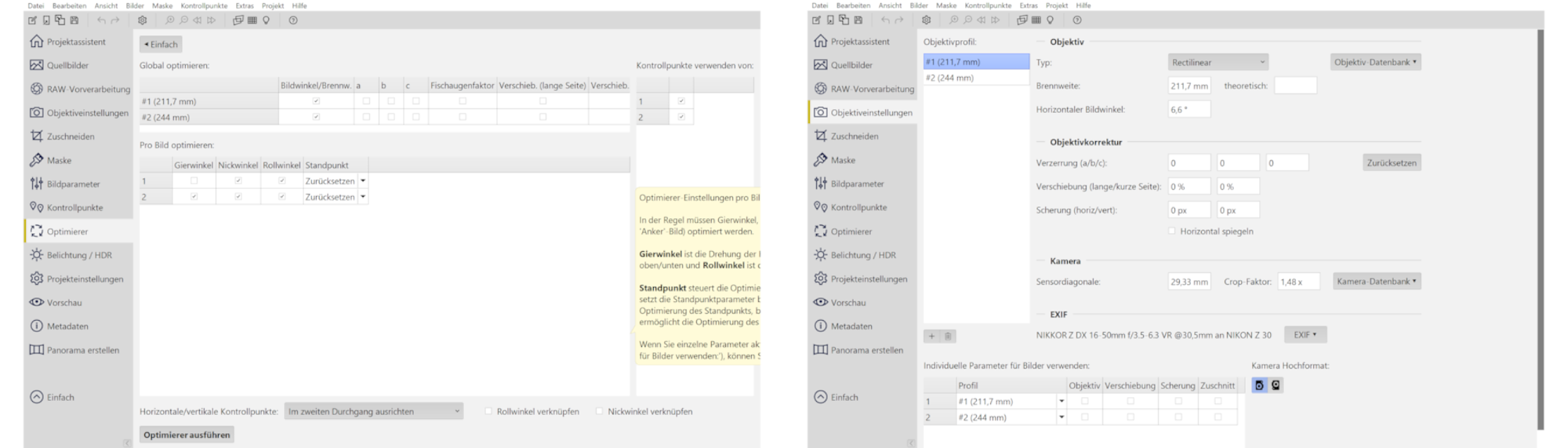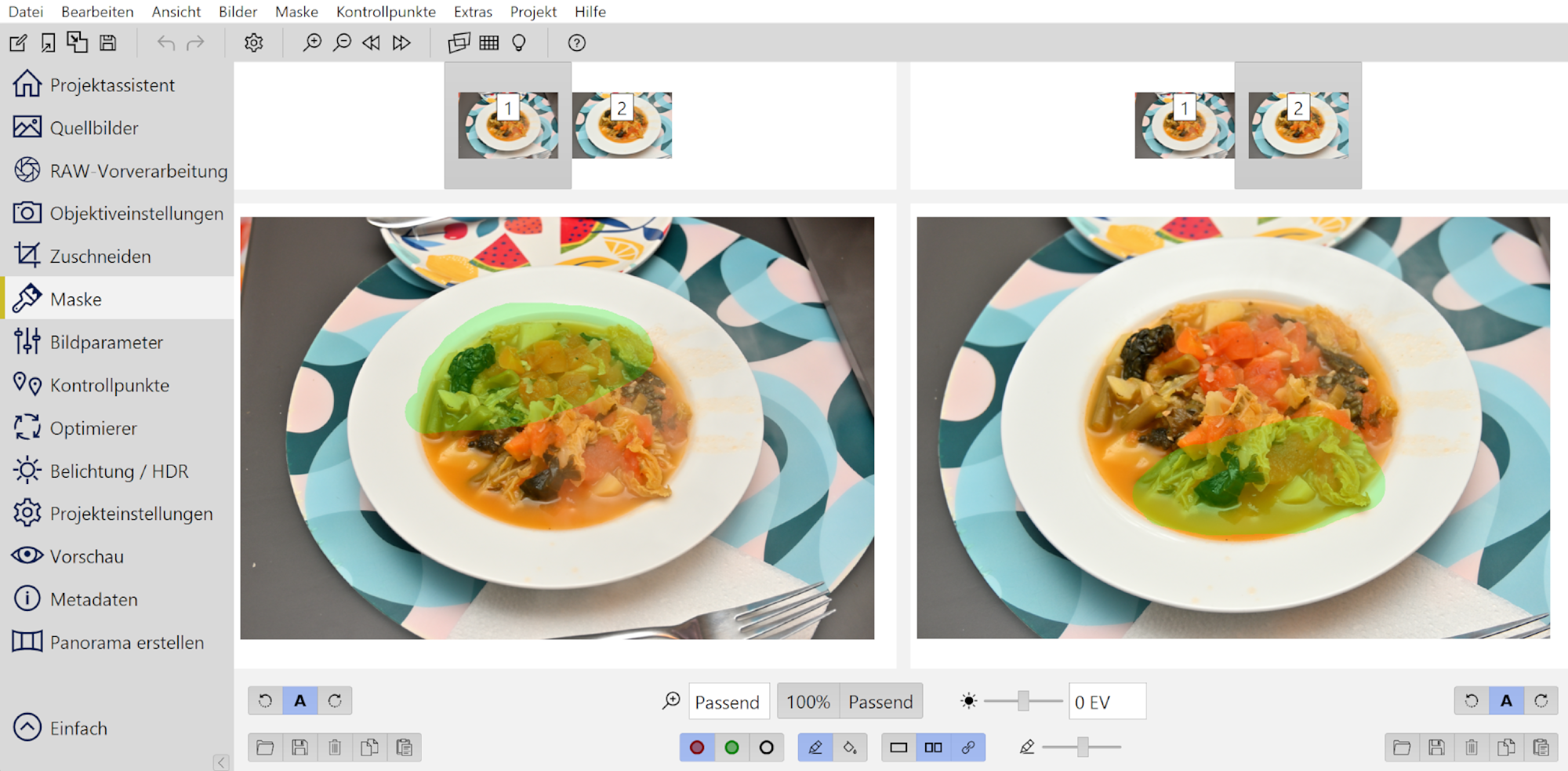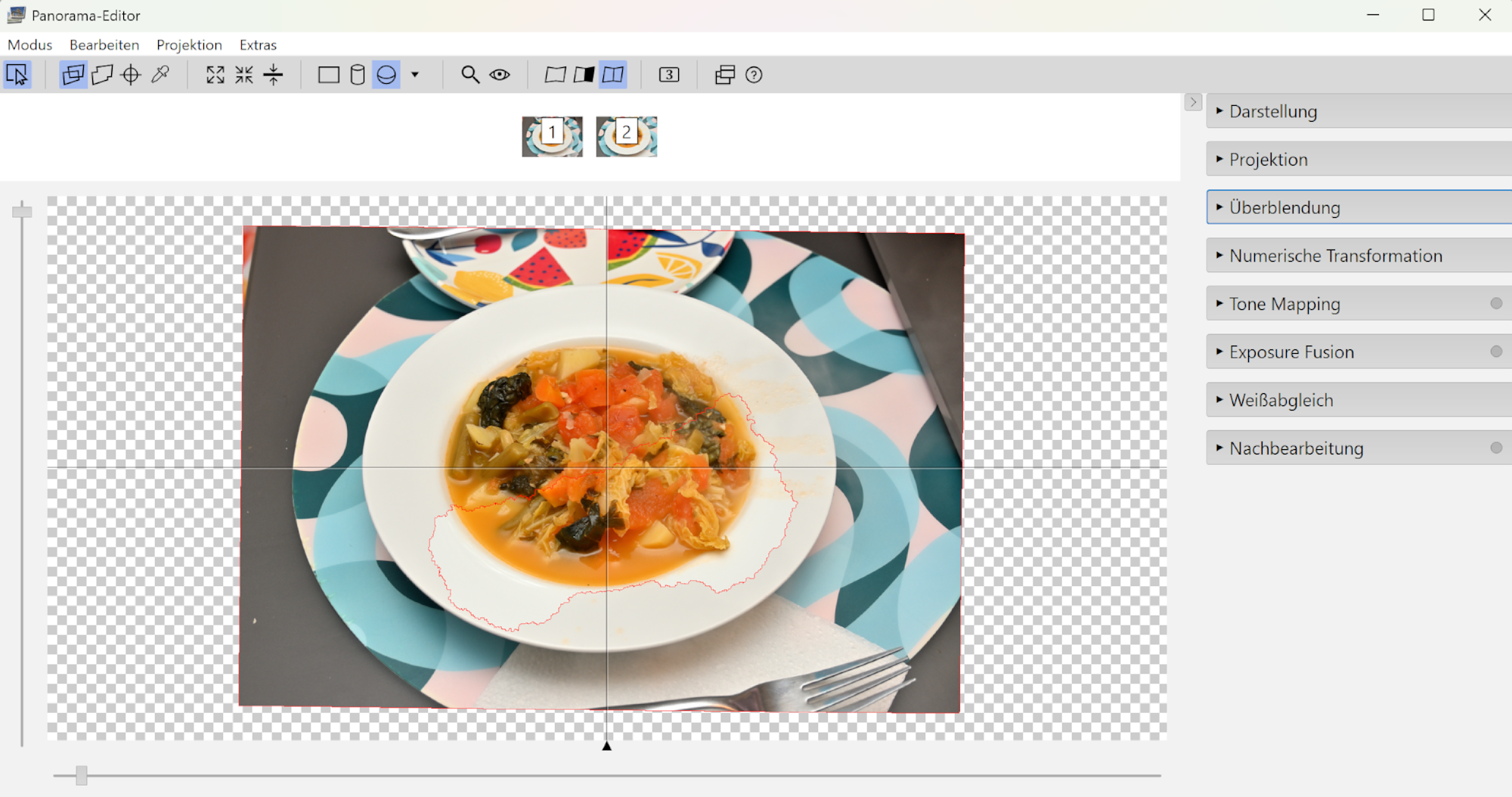Founded 4.4.1975
In 1998, I had the incredible opportunity to meet Bill Gates, the co-founder of Microsoft.
Years later, I attended Bill Gates' 50th birthday party. The event was a celebration of his achievements and contributions to technology and philanthropy.
I've seen Steve Ballmer, former CEO of Microsoft, multiple times in Seattle. His energetic approach to leadership was always evident.
More recently, I've had the chance to see Satya Nadella, the current CEO of Microsoft, during Hackathon presentations. His commitment to fostering innovation within the company is truly inspiring.
Today in Redmond, I attended the Microsoft's 50th anniversary celebration. The event was quite spectacular!
The rest of the time is writing code, that is still evident while you are on your PC tasks and navigating to this page 👾🛸
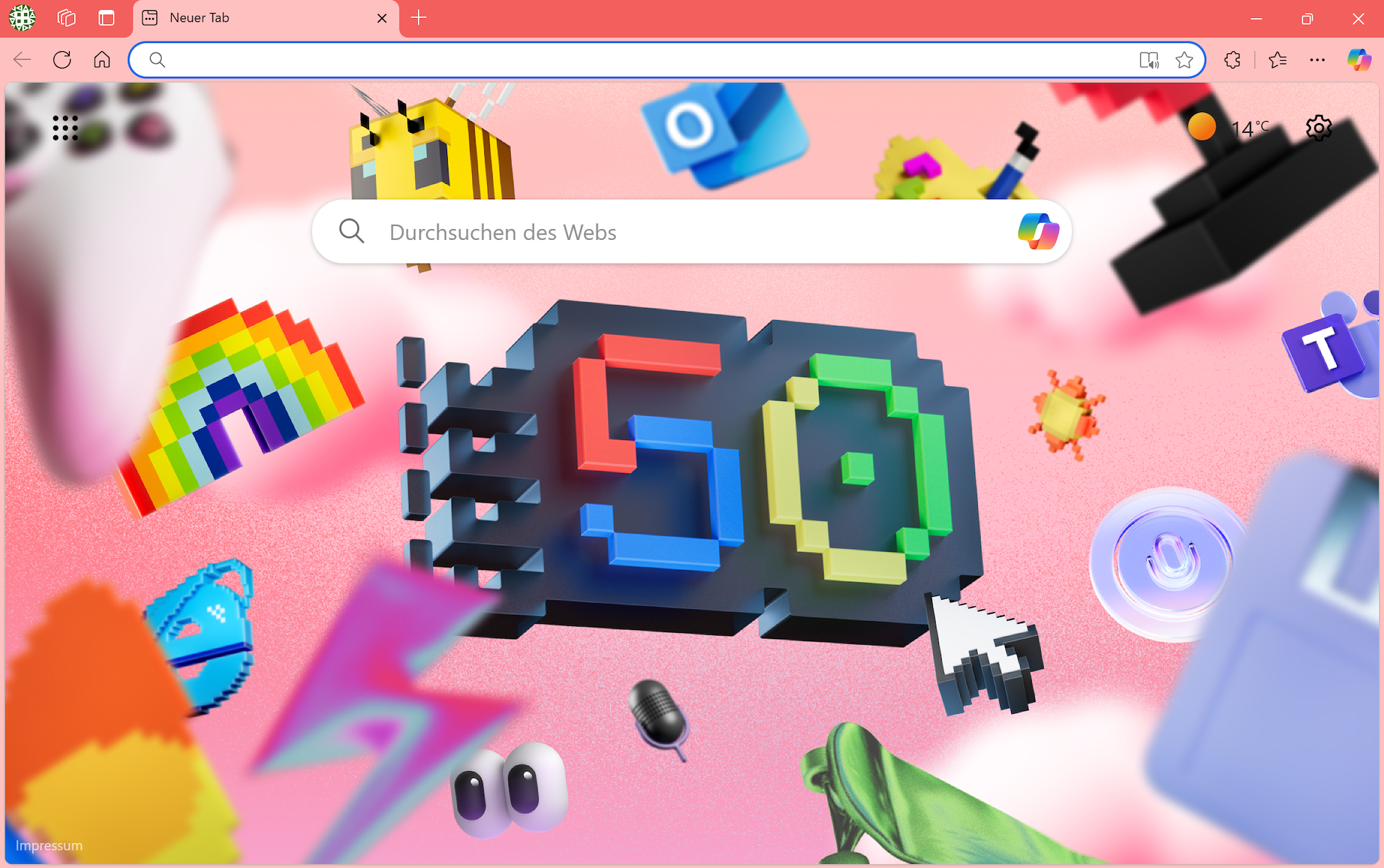
Frisch aus dem Ofen
1/60s f/7,1 ISO 200/24° 16-50mm f/3,5-6,3 VR f=21mm/32mm

Fokus-Stacking, 1/125s f/5,0 ISO 200/24° 16-50mm f/3,5-6,3 VR f=30mm/45mm

In Bearbeitung

Fokus-Stacking, 1/125s f/5,0 ISO 200/24° 16-50mm f/3,5-6,3 VR f=30mm/45mm

Kaffeezeit

Ohne Fokus-Stacking

Fokus-Stacking, 1/60s f/5,0 ISO 250 16-50mm f/3,5-6,3 VR f=30mm/45mm

Siehe auch Combine pictures with PTGui, Focus stacking.
Besser geht's nicht. Auch mit dem Fokus-Stacking.

Dieses Bild wurde aus zwei Aufnahmen erstellt, die aus unterschiedlichen Blickwinkeln, Brennweiten und Entfernungen gemacht wurden.
Die Schritte mit PTGui sind einfach:
- automatisch Kontrollpunkte erstellen lassen, und alle Kontrollpunkte außerhalb des interessanten Bereiches (Tellers) entfernen
- ohne parameter a, b und c optimieren, also nur Blickwinkel und Gier-, Nick- und Rollwinkel, damit werden die verschiedenen Brennweiten automatisch erkannt und korrekt zusammengefügt
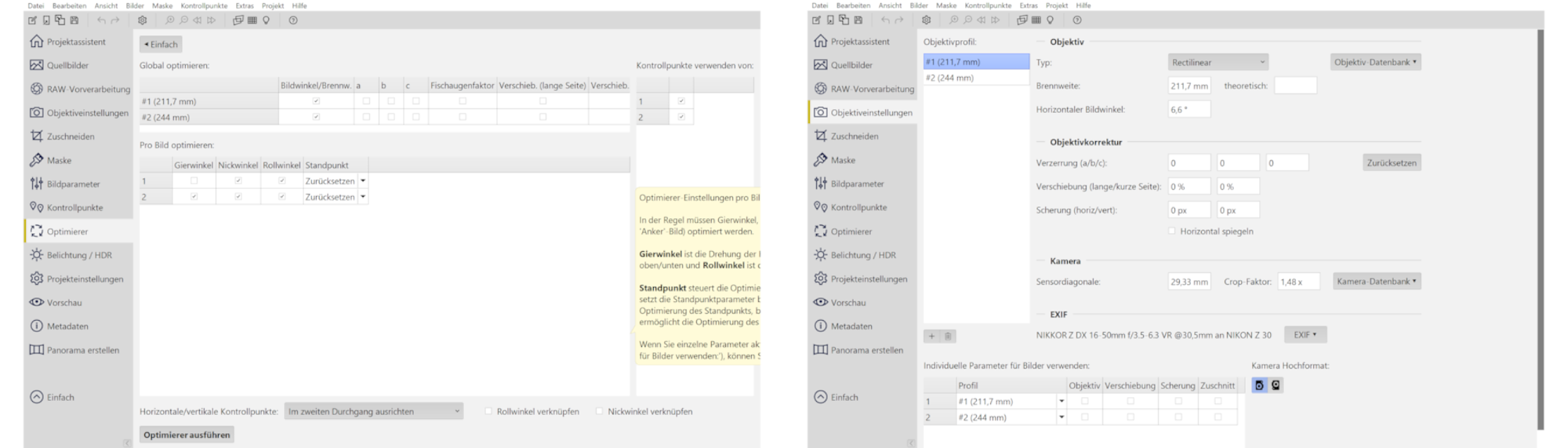
Die Bereiche in Fokus zur Verwendung grün malen (rote Bereiche dagegen werden ausgeschlossen):
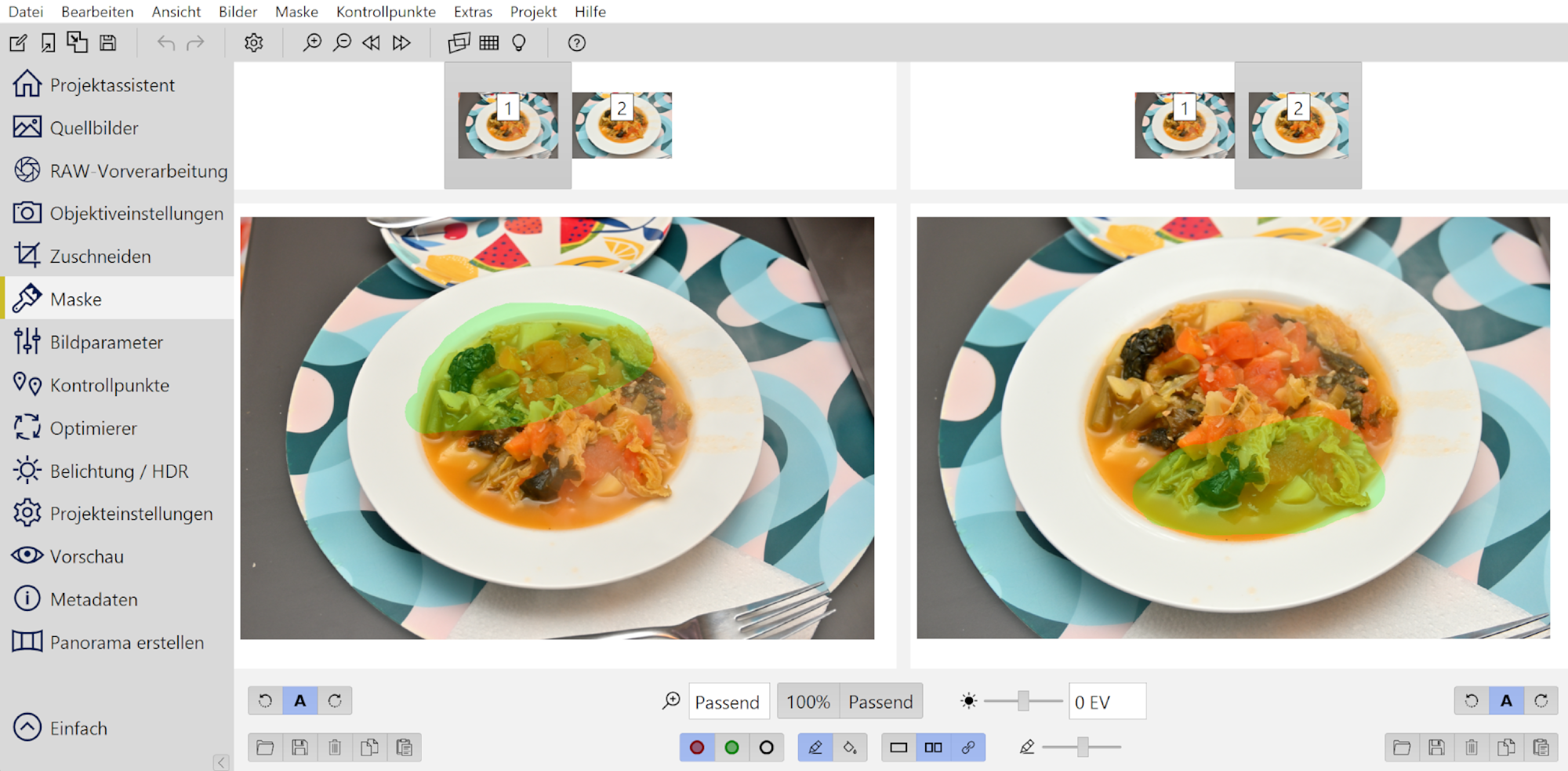
Dadurch werden nur die jeweils scharf abgebildeten Bereiche verwendet:
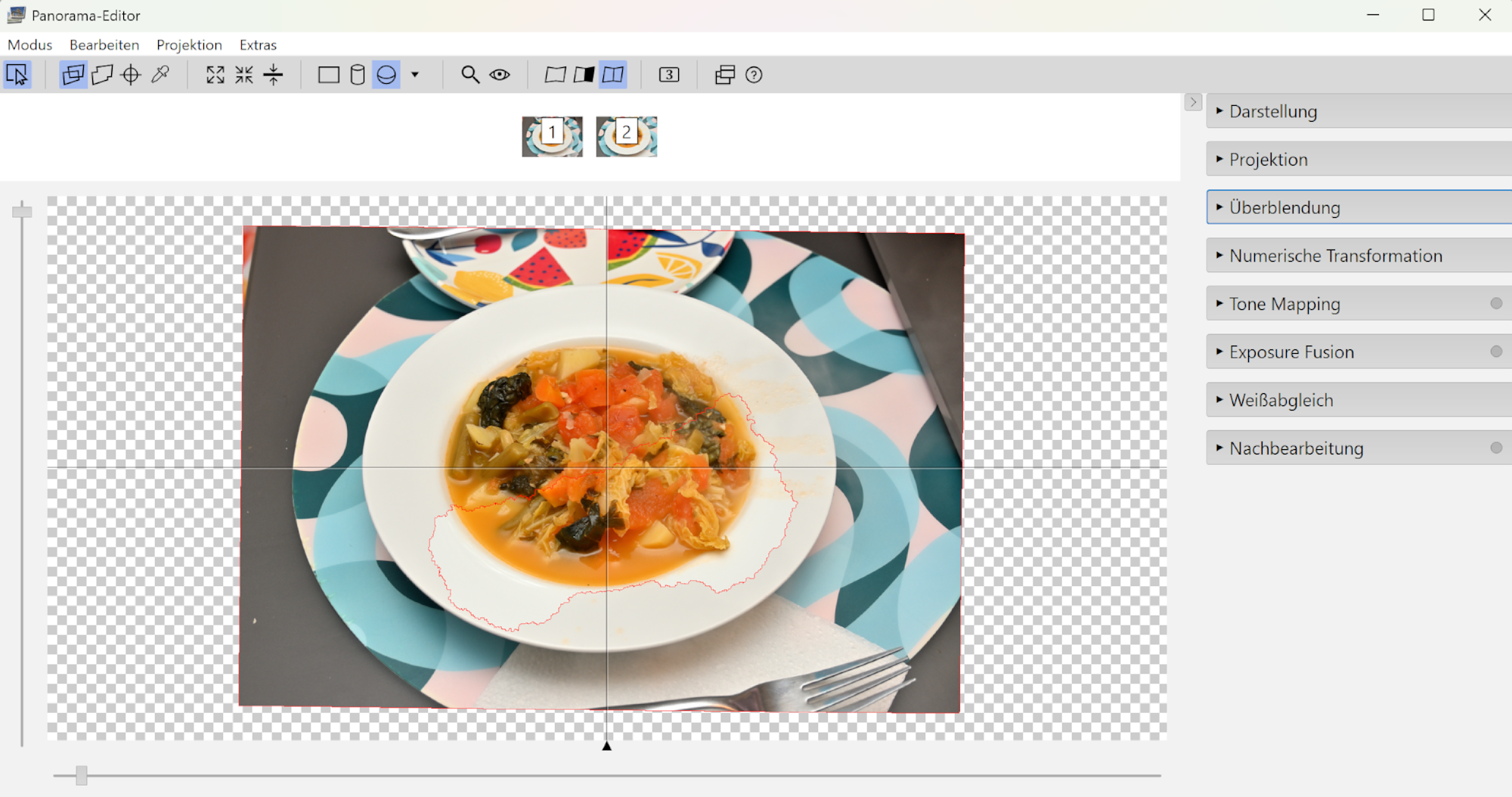
Siehe Combine pictures with PTGui, Focus stacking
[1/60s f/4,8 ISO 100/21° 16-50mm f/3,5-6,3 VR f=30mm/45mm] [1/60s f/5,0 ISO 100/21° 16-50mm f/3,5-6,3 VR f=31mm/47mm]
#FF6347 RGB(255,99,71)

[1/60s f/5,3 ISO 250 16-50mm f/3,5-6,3 VR f=36mm/54mm] [1/60s f/5,6 ISO 250 16-50mm f/3,5-6,3 VR f=38mm/57mm]

In a recent project, I encountered a performance bottleneck while using std::map with CString as the key. The keys represented file extensions, each not exceeding seven Unicode characters. Given the performance-critical nature of the loop, the overhead of hashing CString for such short sequences was suboptimal.
To address this, I used the __m128i data type, which is part of the Streaming SIMD Extensions 2 (SSE2) in C++. This data type allows for handling 128-bit wide integer vectors, making it ideal for the file extensions mapping within the 128-bit limit.
To use the __m128i data type, custom hash and equality functions need to be defined for the map.
Using this data type significantly reduced the overhead and improved the performance of the map operations within the critical loop.
Custom hash and equality functions
// Custom hash function for __m128i.
struct Hash128i
{
std::size_t operator()(const __m128i& key) const
{
const uint64_t* data = reinterpret_cast(&key);
return hash{}(data[0]) ^ hash{}(data[1]);
}
};
// Custom equality function for __m128i.
struct Equal128i
{
bool operator()(const __m128i& lhs, const __m128i& rhs) const
{
// Compare the __m128i values using integer comparison.
const __m128i result = _mm_cmpeq_epi32(lhs, rhs);
// Check if all elements are equal.
return _mm_movemask_epi8(result) == 0xFFFF;
}
};
Declaration
unordered_map<__m128i, lpfnFormatGetInstanceProc, Hash128i, Equal128i> registered_format_plugins_map_m128;
The project is using a function pointer as a data type, but it can be really anything.
typedef CPictureFormat* (__stdcall* lpfnFormatGetInstanceProc)();
Map string to the __m128i data type
__m128i CRegisterFormat::str_to_m128i(const WCHAR* obj)
{
// Converts the first 8 characters of Unicode string obj into a __m128i.
// Extension includes only a..z and 0..9, and 0..9 is case-insensitive,
// and is at most 8 characters long.
const size_t len = wcslen(obj);
char pointy[16] = { 0 };
memcpy(pointy, obj, min(16, 2 * len));
// Initialize __m128i with the char array.
const __m128i ext = _mm_loadu_si128(reinterpret_cast(pointy));
// Case insensitve mapping.
// The extension data is strictly A-Z0-9, so converting them to lowercase can be done by a vectorized operation bitwise OR with 0x20 (obj | 0x20). This moves A-Z to a-z while keeping 0-9, as this range already has this bit set.
// Create a __m128i variable with all bytes set to 0x20.
const static __m128i mask = _mm_set1_epi8(0x20);
// Perform bitwise OR operation on all bytes.
return _mm_or_si128(ext, mask);
}
Example usage
// Adding a new file extension with the associated function pointer for the file type.
const __m128i key(str_to_m128i(ext));
if(registered_format_plugins_map_m128.find(key) == registered_format_plugins_map_m128.end())
{
registered_format_plugins_map_m128[key] = fp;
}
// Implement the format factory.
CPictureFormat* CRegisterFormat::GetInstance(const WCHAR* obj)
{
const WCHAR* ext(wcsrchr(obj, L'.'));
auto fp = registered_format_plugins_map_m128[str_to_m128i(ext)];
if (fp)
return fp();
return NULL;
}
// Compare two extensions to check if they share the same group defined by matching function pointer.
bool CRegisterFormat::IsDifferentFormat(const WCHAR* obj1, const WCHAR* obj2)
{
// Get the file extensions.
const WCHAR* ext1(wcsrchr(obj1, L'.'));
const WCHAR* ext2(wcsrchr(obj2, L'.'));
if ((ext1 == NULL) != (ext2 == NULL))
return true;
return registered_format_plugins_map_m128[str_to_m128i(ext1)] != registered_format_plugins_map_m128[str_to_m128i(ext2)];
}
Sunny Sunday afternoon at the Kirkland Piers.
Interactive Panorama Kirkland Pier 1

1/800s f/5,6 ISO 100/21° f=7,5mm


Hidden, but in plain sight. This pier is next to the popular Marina park, but since the entrance is hidden behind the street, it was empty.
The long shadow (picture #4 in the index) was covered by taking a nadir picture (picture #8 in the index) off center. Almost. One piece of the shadow is still visible at the siding of the pier.
This panorama is the 2025 spring contribution for the event 'hidden' of WorldWidePanorama.
Interactive Panorama Kirkland Pier 2

1/1000s f/5,6 ISO 100/21° f=7,5mm
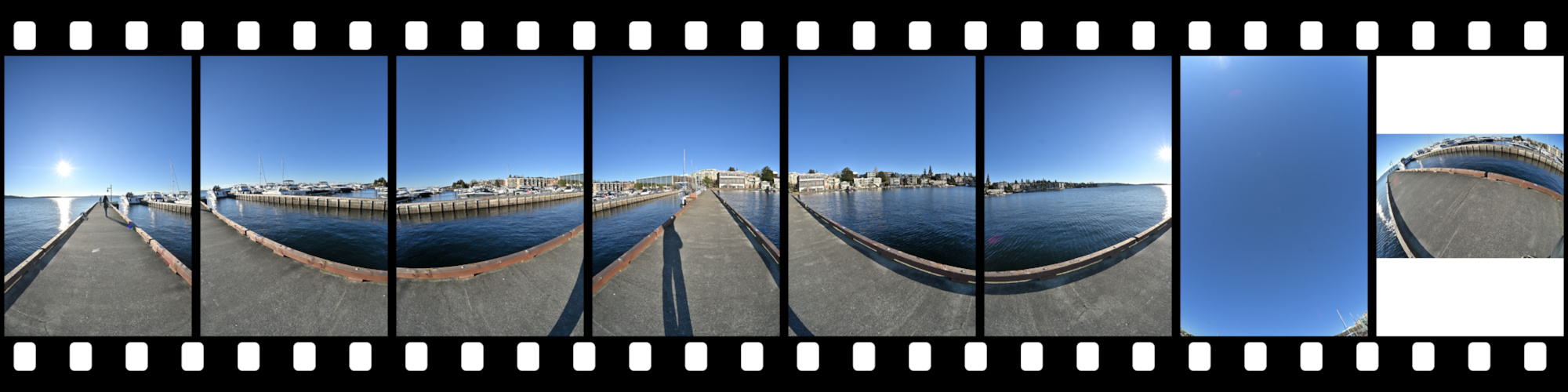
Sauron is watching you.

1/320s f/6,3 ISO 100/21° 16-50mm f/3,5-6,3 VR f=16mm/24mm


1/320s f/6,3 ISO 100/21° 16-50mm f/3,5-6,3 VR f=16mm/24mm


1/320s f/6,3 ISO 100/21° 16-50mm f/3,5-6,3 VR f=16mm/24mm


Die Herstellung